Every so often a new app feature materializes that feels like it should have been there all along. Like obviously sales should be organized spatially (on a map)… obviously sale markers should planned in route order… obviously the marker color should be editable… etc. These ideas are so clear after the fact and it’s hard to imagine yard sale hunting today without them.
Obviously users should be able import sales from a spreadsheet.
For years users have been telling me that Craigslist is no longer the place for finding yard sales in their area and asking if I can integrate with Facebook Marketplace (no, I can’t). Well, if you’ve seen Facebook’s garage sale section you know Facebook isn’t really the place for finding yard sales either (dumpster fire). Ideally sellers post directly to Yard Sale Treasure Map (and thousands do each week), but we’ve been directing folks to list on Craigslist since 2008, so making sellers aware of this shift will not happen overnight.
Introducing the Spreadsheet
Yard Sale Treasure Map users will soon have access to their own web-based spreadsheet where sale addresses and details can be copied over from… well, anywhere! Copy and paste an address from another source– a map below the spreadsheet shows markers for the sales you add and the sales will automatically sync with your app signed in with the same Google account. Copy over the sale description (optional), add private notes, and set a marker color. The spreadsheet is a planning companion to the app. Perform sale research using your desktop web browser, populate your spreadsheet, and use the app for your route planning and navigation.
If this sounds like too much work then I urge you to watch the attached video. As long as the sale posting has a reasonably complete and mappable address this process is simple and will save you a ton of time once you’re on the road.
Release Schedule
Spreadsheet importing/syncing is available now for users in the Android beta testers group running app version 9.3.0. All Android users will have access sometime mid-June and iOS support will follow in early July.
Treasure Hunting Like a Pro
Challenges
These past few months I’ve had many conversations with professional buyers/resellers who are frustrated by the variety of sources out there for finding yard sale listings. These are buyers who sell used unique items in either brick and mortar stores or web-based businesses (Ebay, etc). It’s noteworthy that none of the professionals I spoke to use Craigslist exclusively for sourcing sales, despite relying heavily on Yard Sale Treasure Map. In fact, nearly across the board these professionals source from 5 or more web and app resources to find sales, depending on where listings are popular in a given locality. Some users create route by hand, others use old-school offline GPS gadgets. Frankly this took me aback… I created this app to solve this exact problem, yet 13 years later users of this app are still manually creating routes. Clearly something is missing.
Another important consideration here is that professional buyers don’t necessarily want to alert other competition about sales found. Relying on finding those unique items sometimes means being first on scene. For this reason the existing Add Sales app feature is insufficient because the added sales are immediately public and available to all app users.
Solution
With these challenges in mind, along with the overall app goal of creating the most complete yard sale map possible, we now have a solution that addresses all of these concerns.
Step 1 – Research
Using a desktop or laptop computer access local resources for yard sales in your area and identify sales of interest. you may want to keep the sales open in different browser tabs or keep a list of sale URLs to access later.
- Open the Yard Sale Treasure Map spreadsheet tool
- Sign in with your Google account.
- Open the sale webpage in a separate browser window.
- Copy+paste the sale information into a row on the spreadsheet.
The process of adding a sale to the spreadsheet takes about 10 seconds per sale once you get the hang of it. Use marker colors and notes to organize your content. Copying over the sale description will enable text search feature in the app, like Keyword Colors and searching the list.
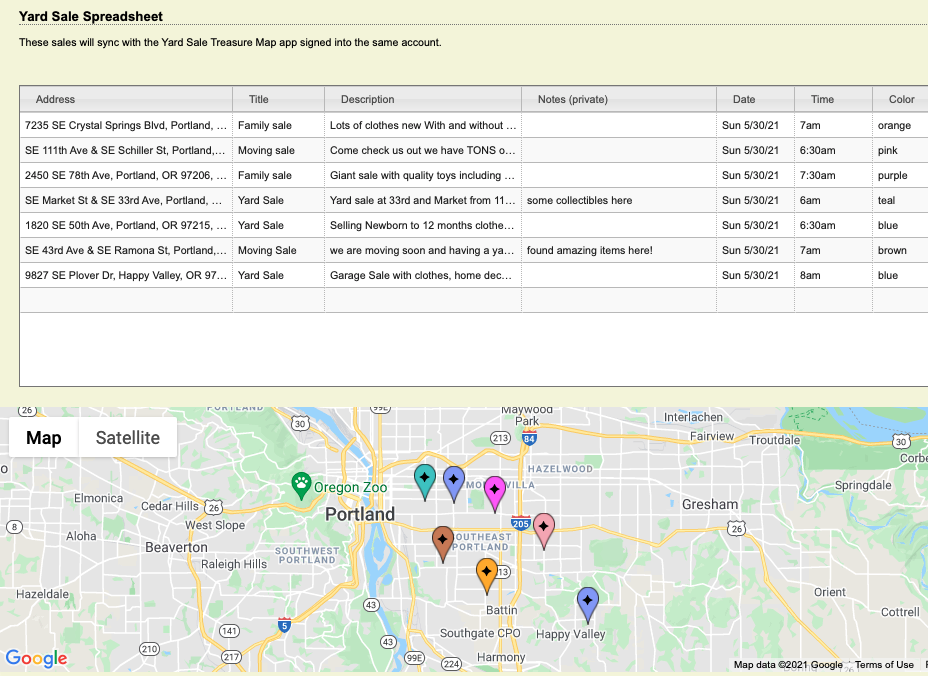
Step 2 – Route Planning
Open the app and select the Route Syncing menu option. Ensure that you are signed into the same Google account that was used on the spreadsheet webpage.
Your spreadsheet sales for the selected day will populate with a four point star (✦) at the center. If you aren’t seeing the sales you expect double check the dates on the spreadsheet.
At this point you can perform route planning by adjusting marker colors and adding interesting sales to your route (from your spreadsheet sales and from sales in the app).
The Declutter feature (formerly called Show Route Only) will show sales from your route and spreadsheet and hides the rest.
Now you’re ready to navigate to your first sale and start your treasure hunting adventure!
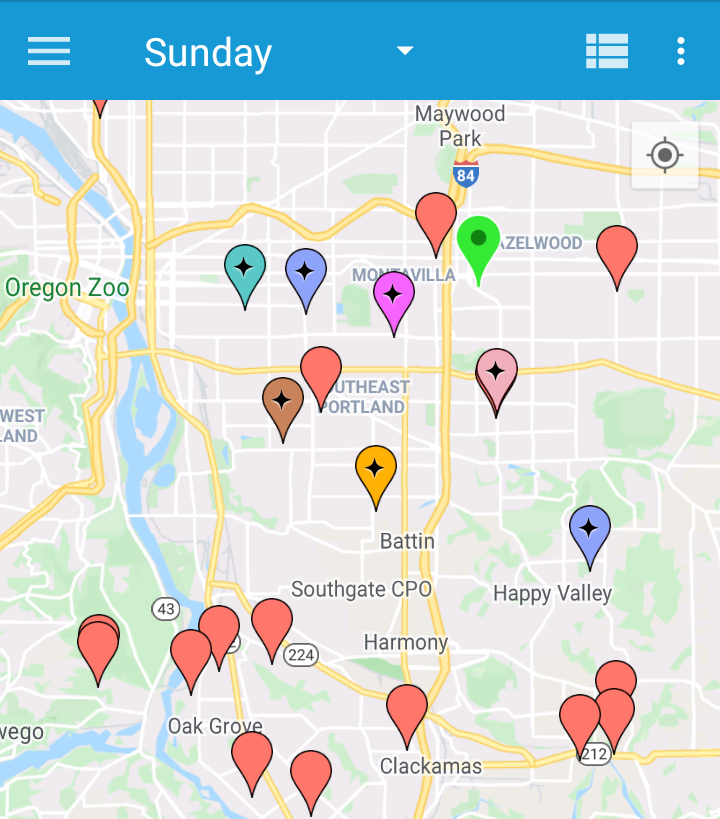
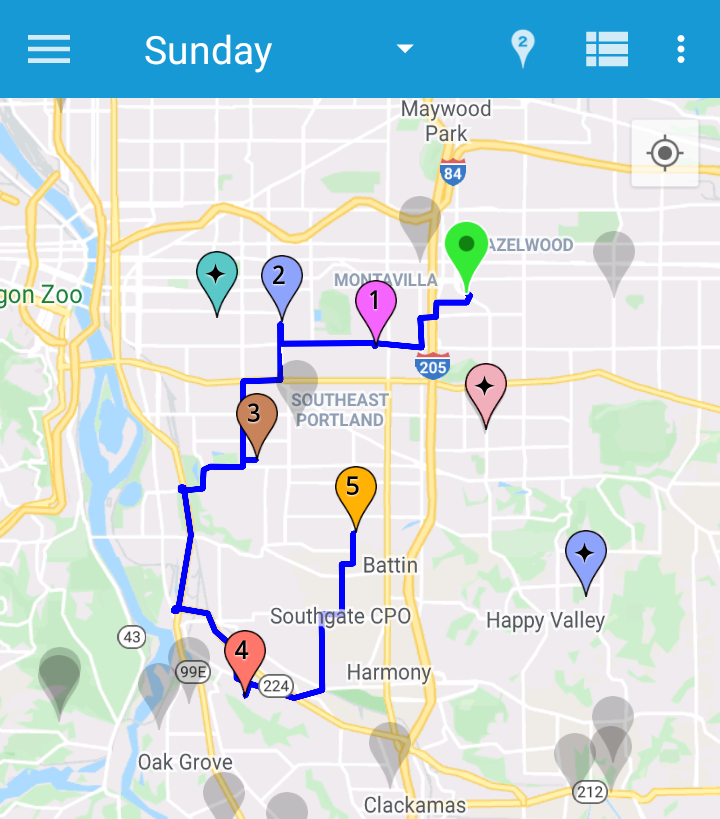
Some Details
Sale Content Sharing
For subscribers, spreadsheet sales are kept private until after you have physically visited the sale. For non-subscribers, spreadsheet sales will eventually be shared within the app with other app users, likely a few hours later (I’m still fine tuning this part). Notes are always private; it is not possible for other users to ever see your sticky note content unless they are signed into the same Google account.
When sales are made public in the app the behavior is similar to using the Add Sales feature and your submission will be merged with the rest of the nearby sale content creating the most complete yard sale map possible. Only the spreadsheet owner sees markers with the ✦ decoration.
Instant updates
Spreadsheet changes are instantly synced with the app. If you are using multiple devices signed into the same account, all apps will show your changes immediately.
Two way syncing
Changes to marker color and to notes within the app are synced back with the webpage. After your trip, refresh the spreadsheet webpage to see your changes.
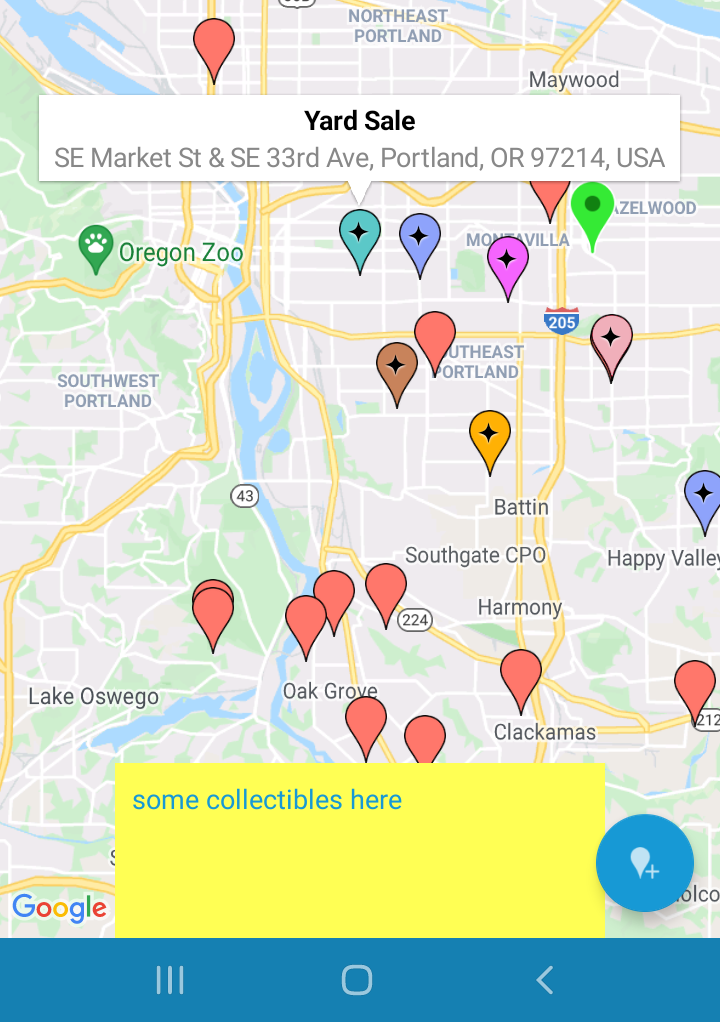
Next Steps
From here I will spend a few weeks making sure everything works in the Android app. Next I will update iOS to have this working before mid-summer.
Some features won’t work correctly for now with spreadsheet added sales; notably the Keyword Colors feature (filter match alerts and keyword highlighting should work, but the automatic marker color changes will not work). Issues like this will be resolved later in the year.
I would also really like to improve syncing between devices for things like marker colors changes and notes for regular sales. Ideally the map should look the same on your iPad, iPhone, and on your spouse’s or friend’s Android phone signed in with the same account.
Give the spreadsheet tool a try and send me comments on how this worked or did not work for you.
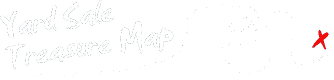
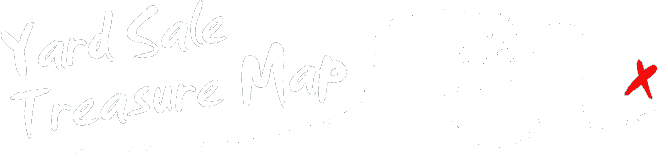
Jennifer
I’m having issues with County Roads and Routes in both the ap and the spreadsheet. This address for example 5583 County Route 14, Canisteo, NY 14823-9638 it claims isn’t complete but you can look it up online and see a photo of the house on google maps. 1621 County Route 5, Addison NY this address it changed the town even when I typed in the zipcode to a town on the other side of the state. I live in a rural area County Routes are involved in a lot of postings. Is there any way to fix it? I’ve tried typing in the spreadsheet and then I tried to add manually from the ap and in the ap it tells me it’s listed then doesn’t appear.
Jennifer
The spreadsheet keeps giving me error messages today, it repeadedly tells me your changes were not saved and won’t add. It worked fine last weekend I’m not sure what’s happening.